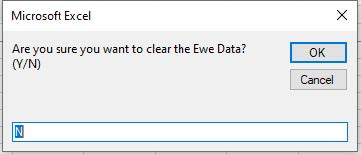Hair Sheep Record Keeping Software
Introduction
This fact sheet should be used in conjunction with the excel sheet available here. The aim of this excel program is to help hair sheep producers keep better lambing and production records. This fact sheet is to be used as a guide in completing the excel records. Hair sheep have made significant contributions to sheep production in the U.S. over the past several years and are poised to expand their role in the future. Hair breeds successfully address several of the production constraints currently faced by the sheep industry in some regions of the U.S. There is a shift in the sheep industry towards "easy-care" sheep that perform well under forage-based systems with limited managerial inputs, which are in line with the production traits of many hair sheep breeds. For more information on starting a sheep enterprise in general visit fact sheet AFS-3856. For record keeping specific to wooled sheep, please visit this fact sheet.
Getting Started
Microsoft Excel. This program is compatible with Microsoft Excel 2010 or newer versions. Earlier versions of Excel are not fully compatible with this program. Using an earlier version will result in a loss of functionality.
Macros must be enabled in this program. To learn how to enable macros please visit Microsoft Office Support.
For most users, when the spreadsheet is opened, a yellow security warning bar will appear just above the workbook page. Clicking the "Enable Content" in this yellow bar will enable Macros.
Saving Files
Hair Sheep Records is a macro-enabled excel file. Excel files are referred to as workbooks. As specific data is entered for each evaluation in Hair Sheep Records, current information can be saved in the workbook by either clicking on the save icon or by choosing SAVE or SAVE AS from the FILE menu. This will update all entries that were made since the last save. The SAVE AS option will create a new workbook with the settings entered, while leaving the template or original workbook intact.
Using the Software
The Excel sheet will initially open on the User's Guide. To navigate from one worksheet to another, use the buttons embedded in each worksheet or the tabs at the bottom of each worksheet. Cells intended for user inputs have white backgrounds with yellow backgrounds protected with formulas to retain the integrity of the program. Special grey background buttons allow users to sort various information and clear information.
Tab Labeled Config
You will want to enter the farm name, owner and lambing year to keep track of records from year-to-year, and to provide base information if you share this with others to help with decision making. This information will automatically appear on all of the pages.
Tab Labeled Lamb Data
Consider printing the Lamb Recording Sheet form to use as a desk record prior to any lambs that are born. A printable version is available at the end of this fact sheet.
The lamb data could be a worksheet that is filled in later from a hard copy record but it is important to know what information is needed to complete the excel form. Notice the farm name, owner and lamb year is auto populated from the config worksheet. Some information in yellow cells are dependent on information provided in other worksheets. For example, ewe age is calculated from the birth date on ewe data tab using a hidden table. The user does not have to do anything for that calculation to happen, other than putting in the ewe birth date, and indicating the ewe ID on the lamb data page. Not all ages will be calculated to actual ages as adjustment tables are based on ewe ages of 1, 2, 3, and 7. For example, a 5 year old ewe will have a listed age of 3 on the lamb data tab or a 10 year old ewe will have a listed age of 7. These adjustment factors are provided by the Katahdin Hair Sheep International. Adjustment factors used in the adjusted weaning weights include age of dam, type of birth and type of rearing as well as the sex of the lamb. The column ‘ewe age’ will not be calculated until the lamb birth date is also provided. As you enter information, columns in yellow should populate. However, if you notice “#DIV/O!” in yellow cells the formulas are telling you that no calculation is being made as the information you have entered doesn’t fit the criteria. Consult the user guide, a tab located on the far right, for explanations of abbreviations. Once all lambs have been recorded you may want do a SAVE AS with a different name to save a record of lambing birth date order.
Tab Labeled Ewe Data
Enter the ewe ID either as a visual tag number such as USDA 840 tags. Those tags can be 15 digits, which can be cumbersome, so using a naming scheme like the last 4 digits or a farm ID such as 645Y (Yellow tag 645) would be a good option. The ewe name column allows for other personal options like actual names such as “Speckles” or “Daisy”. The birth date of the ewe can be entered in any format for example June 1, 2020 or 6/1/2020. The next column is for breed identification. Dam ID and sire ID indicate the ewe’s dam and sire. Service sire is the sire the dam is exposed to and can help minimize close relative matings.
Tab Labeled Ram Data
Enter the ram ID in the first fillable column as a visual tag. The next column “ram name” can be used to put a person name such as “Speckles” or “Daisy”. Again, the ram birthdate can be inputted in any format. The next 334column is for breed identification. The final two columns are for identification of the ram’s dam and sire. Both the ewe data and ram data can be printed at different times of the year for inventory records, so these should be updated yearly.
Summary
Once lamb, ram and ewe data has been entered hit the refresh summary button as this worksheet helps summarize performance data by age group, sex of lamb, birth/rearing type and ram ID.
Once all the data has been entered it is nice to have a print out of the lambing records
for the year to store as a hardcopy. When you want to start a new season you will
want to clear fields such as clear lambs or clear ewes and clear rams and once you
hit one of these buttons it has a safety feature to make sure you wish to clear the
information. Simply type Y to clear the information.
Figure 1. Excel dialog box
International Year Letter Code for Sheep helps minimize duplicate animals IDs when using a letter in which the lambs were born in conjunction with a numeric ID (i.e., 101R).
Table 1 . International Year Letter Code for Sheep
| Letter | Year |
|---|---|
| X | 2010 |
| Y | 2011 |
| Z | 2012 |
| A | 2013 |
| B | 2014 |
| C | 2015 |
| D | 2016 |
| E | 2017 |
| F | 2018 |
| G | 2019 |
| H | 2020 |
| J | 2021 |
| K | 2022 |
| L | 2023 |
| M | 2024 |
| N | 2025 |
| P | 2026 |
| R | 2027 |
| S | 2028 |
| T | 2029 |
| U | 2030 |
| W | 2031 |
| X | 2032 |
| Y | 2033 |
| Z | 2034 |
| A | 2035 |
| B | 2036 |
| C | 2037 |
Letters ‘I’, ‘O’, ‘Q’, and ‘V’ are not used as they tend to look like a number when used in a tattoo system.
Some managers minimize duplicate IDs by using different color tags.
Utilize whatever system works best for you but remember computers don’t always know
what your management style is.
Fig 3a and 3b. ID ear tags - O'789 vs. Y'789
| Image | Caption | |
|---|---|---|
 |
789 Orange ID Ear Tag. | |
 |
789 Yellow ID Ear Tag. |
Printable Lamb Record
The below can be printed and taken into the field and then added to the excel sheet later.
Sex of Lamb = Ewe, Ram or Wether
Birth/Rearing Type: 1=Single raised as Single, 2=Single raised as Twin, 3=Twin Raised
as Single, 4=Twin raised as Twin, 5=Triplet raised as Single, 6=Triplet raised as
Twin, 7=Triplet raised as Triplet.